| 1. First you need to make sure you have EZCD installed and
working. |
2. Copy your QuakeDc files to a temp directory e.g.: c:/quakedc
If your wanting to use a mod then you should set it up and drop the edited
pak files into the ID1 directory. |
| |
> you should have the following files:
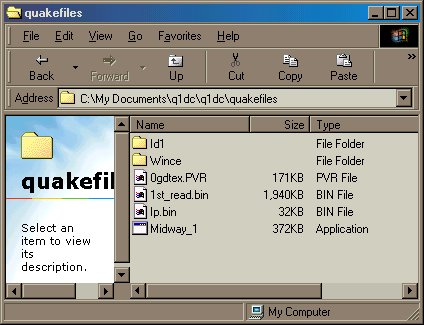
> In the Id1 folder, there are 2 files: pak0.pak and pak1.pak (maybe more
if your wanting to use a mod)
> In the WinCE folder is all the WinCE .dlls and stuff. |
3. Open EZCD Creator (I'm using 4.0) |
|
>When its menu pops up select Data CD.
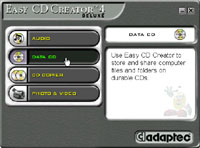 |
4. With EZCD opened it should be ready for a new disc layout. |
| |
> Right click on where it says 'Empty Data CD'
and chose Properties.
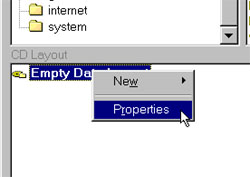
> The Properties window will pop up.
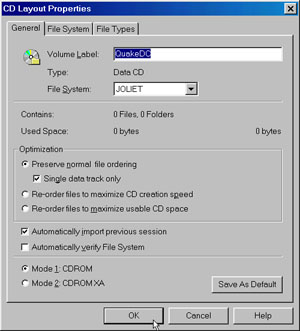
> Make sure you have it setup like above.
More specifically...
Volume Label can be anything you want.
File System should be Joliet.
Optimizations are up to you... (I'd recommend sticking with
the defaults.)
The two automatic things don't matter if your using a fresh blank.
But don't forget...
MODE 1: CDROM (most important thing here)
Click OK.
|
5. Now browse in EZCD to the directory with your QuakeDC files. |
| |
> Select them all.
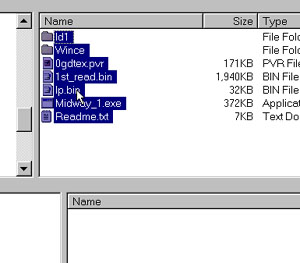
> Then drag and drop them into the disc layout.
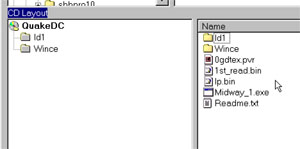
|
6. Click Create CD |
| |
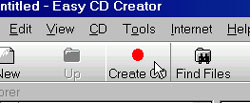
|
7. One more things before you click 'OK' |
| |
> If you want to come back and burn more onto the disc
later (To change mods or add maps, etc.) You'll want to check 'Close Session
and Leave CD Open'
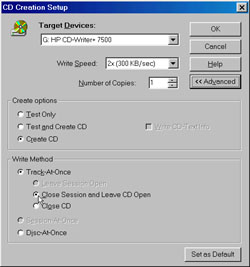
> If you don't want to be able to add files... Why not just make it selfboot?
|
8. Burn it! When its done put the Utopia boot disc in your DC. Wait for
the reindeer then put in your new QuakeDC disc. Should load right up!
(if it locks up after showing the titanium studios logo you messed up editing
the paks somewhere) |
| |
|
| |
|
Copyright Jan 2002 TheDumbAss |
| |